Advertisements
WHAT IS KALI LINUX ?
Kali Linux is a Debian-based Linux distribution
aimed at advanced Penetration Testing and
Security Auditing. Kali contains several hundred
tools aimed at various information security
tasks, such as Penetration Testing, Forensics
and Reverse Engineering.
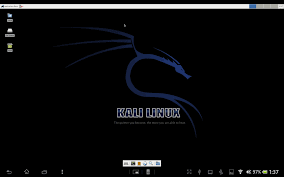
WHY KALI LINUX?
>Single user, root access by design
> Network services disabled by default
> Custom Linux kernel
> minimal and trusted set of repositories
REQUIREMENT TO INSTALL KALI LINUX :-
Rooted Android Device.
Busybox Installer -
Linux Deploy.
Android VNC Viewer.
4GB Free Space on your External
Memory.
High Speed Net Connection.
Steps To Install Kali Linux On
Android Phone :-
STEP 1:(Rooting Android Device)
Root your android device with the given
tutorial.
visit here xda-developers.com/root
STEP 2:(Installing Busybox)
First we need to install UNIX Scripts into
our device using the Busybox
Installer app. Download the app from
playstore and install it in your tablet/
phone Linux . Open the app and follow
the given steps.
1.Choose the Busybox Version from the
drop down menu.
2.Tap the install button
3.It will download the scripts to be
install.
4.After installing you will get the
success message.
Now you have successfully
installed "busybox" in your android
device.
Note: If the installing fails you need to
choose different Busybox versions.
STEP 3:(Configure Linux Deploy)
Linux Deploy is the Official app to
Download and install Kali Linux in
android download the app and install it
in your android. Now open the app and
follow the given steps.
1.Tap the properties icon it will opens the
properties screen.
2. In properties select the distribution to
be install.
3. Leave some setting to be default and
select the desktop environment to
GNOME.
4.Select all the components in
Components Menu.
5. In GUI Settings just interchange the
height and width values.
6. Now select the install button and then
OK
7. Now the installation process starts be
patient for the installation proccess to
complete it takes too much of time to
complete and prevent the incoming SMS
and Voice Calls or Turn off the SIM and
use WIFI to download because
interruption of cellular data leads to
cancellation of download process.
8. I cant add the screenshot of
completed process because I already did
it. Now tap the START button and tap
OK it will mount the linux file.
9. Note the IP address in the top left
corner of Linux deploy it changes
periodically.
STEP 4:(Configure Android vnc)
Now open the Android VNC Viewer, Enter
Nickname and password the default password
for Kali Linux ischangeme and give the IP
address copied from Linux deploy for me it
is 192.168.1.35 and the port is 5900 and
username is android and then color is 24-
bit color(4bpp). Finally tap the Connect button
you will see the Kali Linux in your android
device
STEP 5: Stop
To close the Kali Linux, exit from the VNC
viewer and then go to Linux Deploy and
simply tap the Stop Button and the OK it
will close the Mounted Image. You can
use the Linux Penetration Testing on
your android phone and it is most
popular for cyber hacking
Thank You
